To connect your Worldline SoftPOS terminal with ERP Web, a written request must first be sent by email to Worldline, in order to obtain your integration credentials (ERP connection codes).
Once you receive the credentials from Worldline, they should be written in the following format: test@gmail.com:23EM9999
You will then log in to api.sbz.gr and navigate to: Profile → Settings → Payment Terminals
In the field “Authorization”, enter your credentials (e.g. test@gmail.com:23EM9999). In the “Source” field, you can name your POS device (for example, softpos), and in the dropdown menu, select TapXphone Worldline.
- By selecting the option “Connect with ERP”, you can perform transactions directly through your ERP provider’s web application, as shown below.
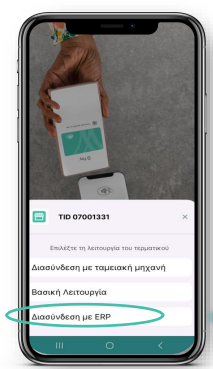
⚠️ Important:Once the “Connect with ERP” function is activated, your Worldline Smart POS terminal will be locked to this integration mode.Therefore, all necessary settings in your ERP system must be configured immediately.This process should always be carried out in coordination with your ERP software provider to ensure proper communication.
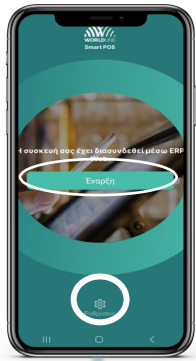
2. Once the integration is complete, you are ready to accept payments directly from your ERP Web application. Click Start to begin a transaction.
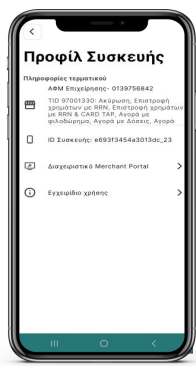
3. Under Settings, you can view your device profile and verify the connected credentials.
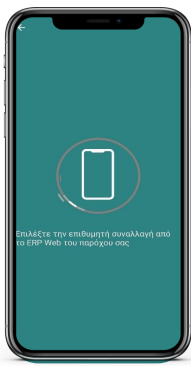
4. Select the desired transaction from your ERP Web application.
For more, you can go to the following link: https://worldline.com/content/dam/worldline/global/documents/manuals/user-manual-worldline-smart-pos.pdf

