In EMDI, when connected to the e-invoicing provider services, you can configure one or more card terminals to support preloaded transactions.
First, note the line code of the payment method you wish to use for preloaded transactions. You can find this in Settings → Payment Methods.
For example, here the code is 6.
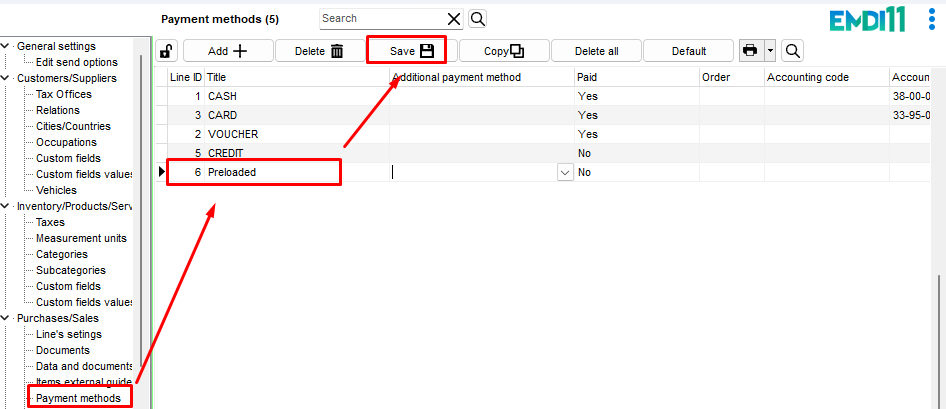
After defining the source name for each terminal, you will append the payment method code to that name using an equals sign (=).
The format is:WorldlinePOS1=6. Add this format to every terminal that will support preloaded transactions.
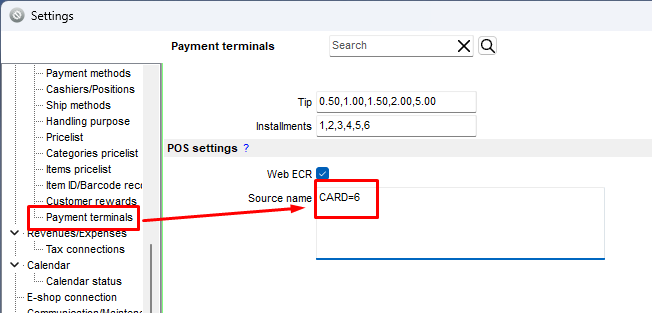
To send a preloaded transaction to the terminal, the process is similar to a standard card transaction. When you click Submit, select the preloaded payment method, and then press the 💳 Card button.
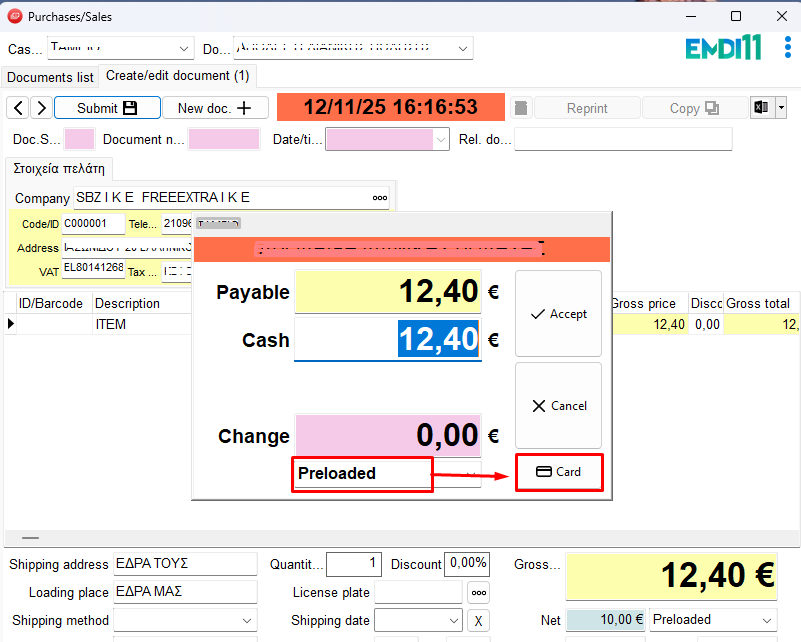
To check the terminal status, go to the three dots next to the EMDI logo (top right) → Edit → Check Preloaded Transactions. This will show any pending or completed preloaded transactions on the terminal.
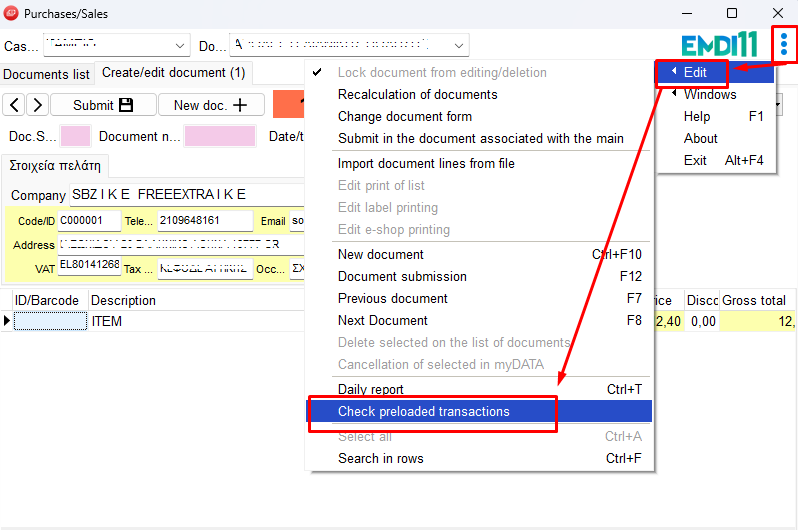
To review which preloaded transactions have been completed, go to:Income / Expenses / Reports 🟣 → Report 26 – Card Transactions.

*Notes
- The correct format is: Terminal Title = Payment Method Line Code
- For multiple payment methods, separate each with a line break (Enter).
- For terminals that do not use preloaded transactions, you can simply enter the source name without the payment method code.

