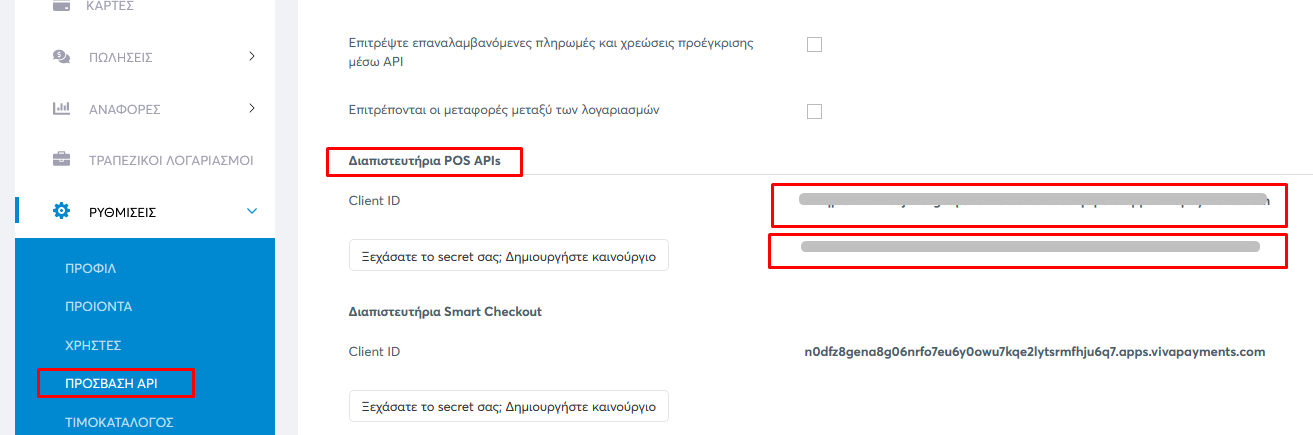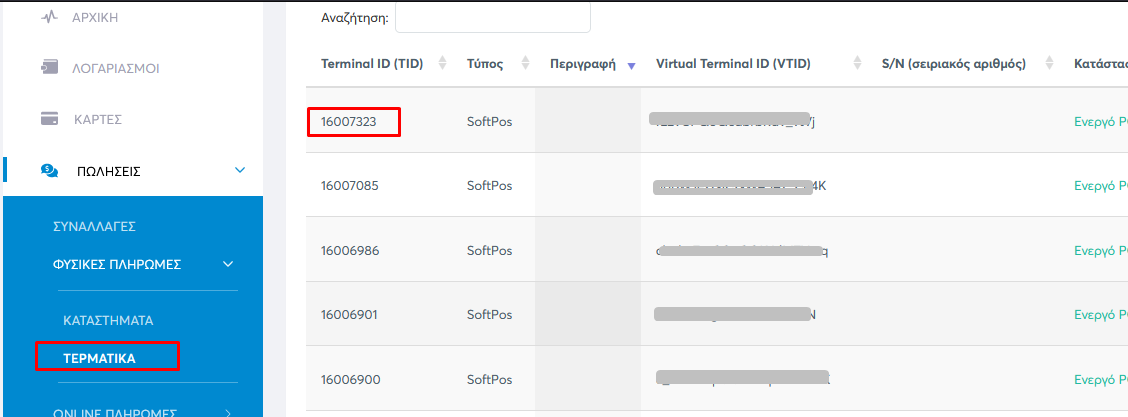Before proceeding with the following instructions, please ensure that your POS terminal has been updated. This applies only to CIONTEK terminals and the VIVA TERMINAL APP.
Settings-> About-> Integrations -> AADE ENABLE
Log in to your VIVA control panel and copy the following:
-Client ID
-Client Secret
Terminal ID of the POS terminal you wish to connect.
Log in to the SBZ Electronic Invoicing Provider Dashboard and fill in the source name that identifies your POS terminal, as well as the authorization string consisting of:
Terminal ID:Client ID:Secret
|
1 |
Terminal ID:Client ID:Secret |
For example:
|
1 |
16007323:3gflr9h9u4q12k3usefgvgerrzutj76eta7m2y420cam6.apps.vivapayments.com:sdfgwj70mKVYEjkm9BrA77hPH4Hp6r |
Go to api.sbz.gr and log in with your credentials.
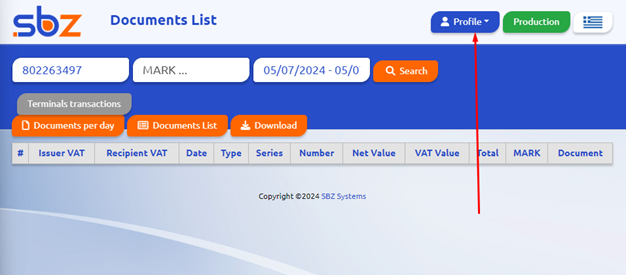
Click on Profile (top right corner) → then Settings.

Locate the Payment Terminals field and enter your Terminal ID:Client ID:Secret

On the right, select your company from the dropdown menu.
In the SOURCE field, type the name of your POS — e.g., CARD (please write it with Latin Characters)
Click Add/Edit
You should see a SUCCESS message.
After updating EMDI, the following field will appear.
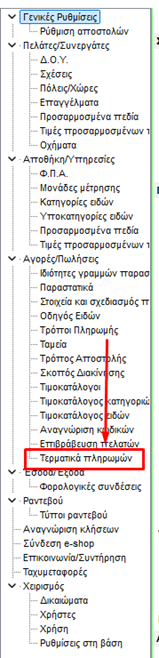
Navigate to Payment Terminals, check ✔️ the WebECR option, and in the Source Name field, enter the POS name exactly as written in the API (e.g., CARD).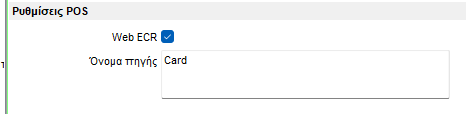
Then go to Payment Methods and create a new method, e.g., CARD POS. Set it as Paid.
Save, close, and reopen Settings ⚙️ (gray icon).
Return to Payment Methods and for CASH, add the newly created method (CARD POS) as an additional payment option.
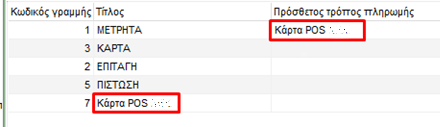
Since we added an additional payment method under CASH, to avoid breaking reports, go to Settings ⚙️ → Sales/Purchases 🔴, and check ✔️ both:
Payment Method – Selection
Automatic selection of additional method
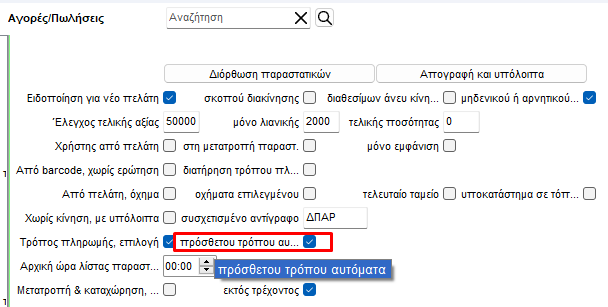
Go to Tax Connections → Variable Mapping. For the payment method you just created, select POS under the MyDATA Payment Method field.
 If you wish to receive payments through Receipts of Collection, go to Settings ⚙️ → Tax Connections → Variable Mapping and adjust the settings as shown in the reference image provided.
If you wish to receive payments through Receipts of Collection, go to Settings ⚙️ → Tax Connections → Variable Mapping and adjust the settings as shown in the reference image provided.
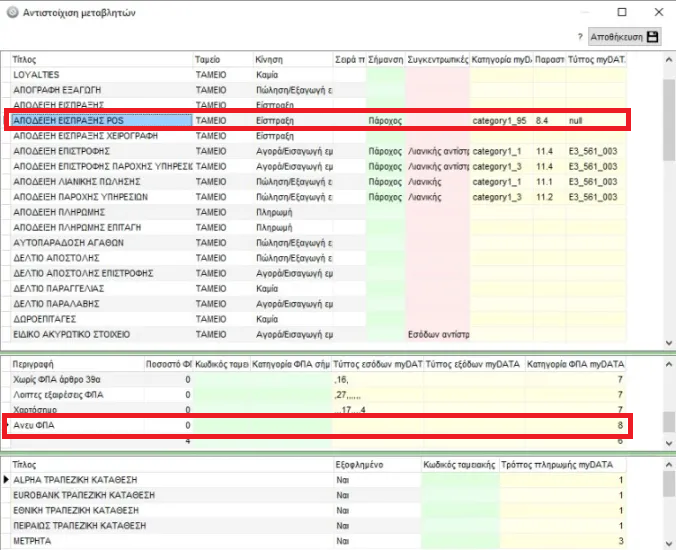
Go to Sales/Purchases 🔴 and create a test Retail Sales Receipt using the product name POS TEST with a price of €0.10.
Ensure that CASH is the default payment method so that the payment window appears automatically.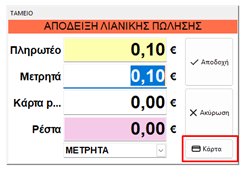
From there, you can split the payment if the customer wishes to pay part by card and part by cash.
If paying by card, click the 💳 Card button.
A window will appear asking for installments or tips.
Select the payment method you created (CARD POS) and press the green button on your POS terminal to send the payment.
You can also issue a Return Receipt to test refund functionality — this will return the payment back to the customer’s card through the POS terminal.
If everything works properly, log in again to https://api.sbz.gr
and confirm that documents paid by card display the 💳 card icon next to them in your issued invoices list.