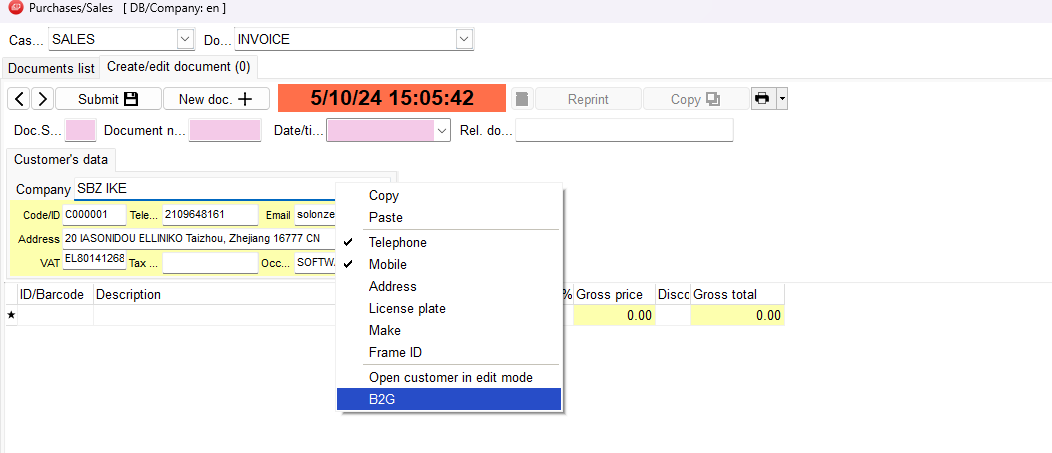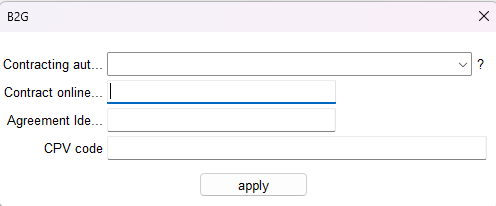To send an invoice to a public sector entity via Peppol, certain mandatory fields must be completed in the sales document. (Click here for specific instructions for invoicing EOPYY)
Step-by-step process:
- Select the document type you wish to issue (e.g., Invoice – Delivery Note).
- Choose the customer, which in this case is a government entity.
- Create the invoice, adding the products or services you are billing for.
- Before clicking “Submit“, right-click on the “Company” field and select the B2G option.
Select the Contracting Authority (Buyer Identifier or BT-44 for those issuing to EOPYY). The system will display a list of authorities associated with the customer’s VAT number. You can find the official list of contracting authorities here.
Afterwards we enter the Contract Online Registration Number ΑΔΑΜ (Contract Reference). It’s a unique identifier for each document which is uploaded in ΚΗΜΔΗΣ.
For more info about online registration number click here.
In order to set the type of the budget we enter the Agreement identifier (Project Reference):
1 | ADA Commitment– for the Regular State Budget2 | Encoded Project Number (Enarithmos)– for the Public Investment Program (PDE)3 | ADA Commitment– for other types of budgets
ADA Commitment refers to the obligation approval number. These codes (ADA and Enarithmos) are usually found in the contract under funding details.
CPV Code (Item Classification Identifier)
The CPV code is matched based on the unit of measurement in your invoice lines.
- Click the “+” symbol next to the CPV field to display the units used in the invoice.
- If you have one CPV code, use the same for all units.
- If you have different CPV codes, consult the contract and assign them appropriately to the relevant lines.
- If no CPV code is provided, enter
0(zero).
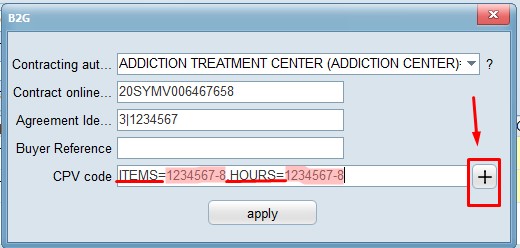 For more info about CPV codes click here.
For more info about CPV codes click here.
CPV codes list here.
Once all fields are completed, click “Apply” and then proceed to save the invoice.
Invoicing EOPYY (National Organization for Healthcare Services Provision)
When issuing a B2G invoice to EOPYY, the following fields must be filled:
- Buyer Identifier (BT-44)
- Contract Online Registration Number (ADAM) — if not required, enter 0
- Item Classification Identifier (CPV Code) — if not required, enter 0
- buyerReference (BT-10) — mandatory only for EOPYY invoices
More details about invoicing EOPYY available [here]
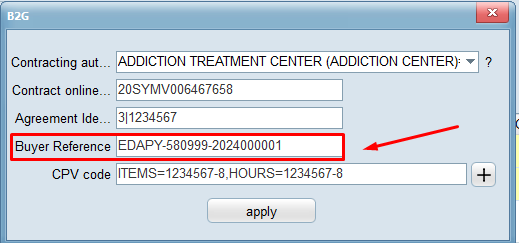 Issuing Credit Notes
Issuing Credit Notes
If issuing a credit note (not linked), you must not enter the full original Agreement identifier Νumber (Project Reference). Instead, only the first part before the vertical bar | should be entered.
For example: if the original Project Reference was 3|ADA123456, the credit note should just include 3|.
 Issuing a credit note follows the same process as issuing an invoice. Click here for detailed instructions on how to issue a credit note in EMDI Commercial Management.
Issuing a credit note follows the same process as issuing an invoice. Click here for detailed instructions on how to issue a credit note in EMDI Commercial Management.
Before clicking save, right-click on the “Company Name” field and select the B2G option. For credit notes like the one described above, you should enter: 3|.
More about issuing B2G Electronic Invoices to EOPYY
When invoicing EOPYY, the following fields are mandatory for Peppol acceptance:
Required Fields:
1. BT-44 (Registration Name):
Must contain exactly the following value in uppercase Greek:
ΕΘΝΙΚΟΣ ΟΡΓΑΝΙΣΜΟΣ ΠΑΡΟΧΗΣ ΥΠΗΡΕΣΙΩΝ ΥΓΕΙΑΣ (Ε.Ο.Π.Υ.Υ)
2. BT-10 (buyerReference):
Must be in uppercase English letters, using a fixed format depending on the recipient department.
BT-10 Format Guidelines Based on EOPYY Department:
a) EOPYY Pharmacies
Format:
PHARM-PharmacyCode-OrderNumber
(The order number is optional)
Example: PHARM-983
b) e-DAPY (e-Healthcare Submission System)
Format:
EDAPY-SubmissionNumber-ContractNumber
Example: EDAPY-580999-2024000001
c) KMES (Central Health Procurement Clearing House)
i. Monthly Submission Invoices:
Format:
TEES-MONTHLY-ContractNumber-ReferenceMonth-SubmissionMonth-SubmissionType
Example: TEES-MONTHLY-2012000352-202408-202409-2
ii. Other Invoices:
Format:
TEES-OTHER-Type-ContractNumber-Year
Example: TEES-OTHER-1-2012000352-2024
d) Credit Notes for Rebate / Clawback
Format:
ACCT-CLAWBACK-ProtocolNumber-Date (YYYYMMDD)
Example: ACCT-CLAWBACK-23456-20240515
e) Non-health-related supplies (e.g., office supplies, cleaning services)
Format:
ACCT-OTHEREXP-PEDI_Code
Example: ACCT-OTHEREXP-123