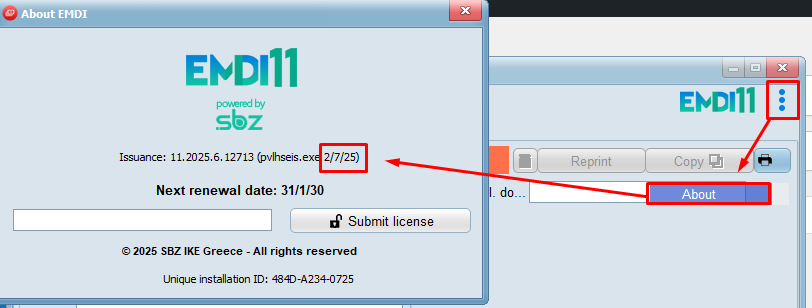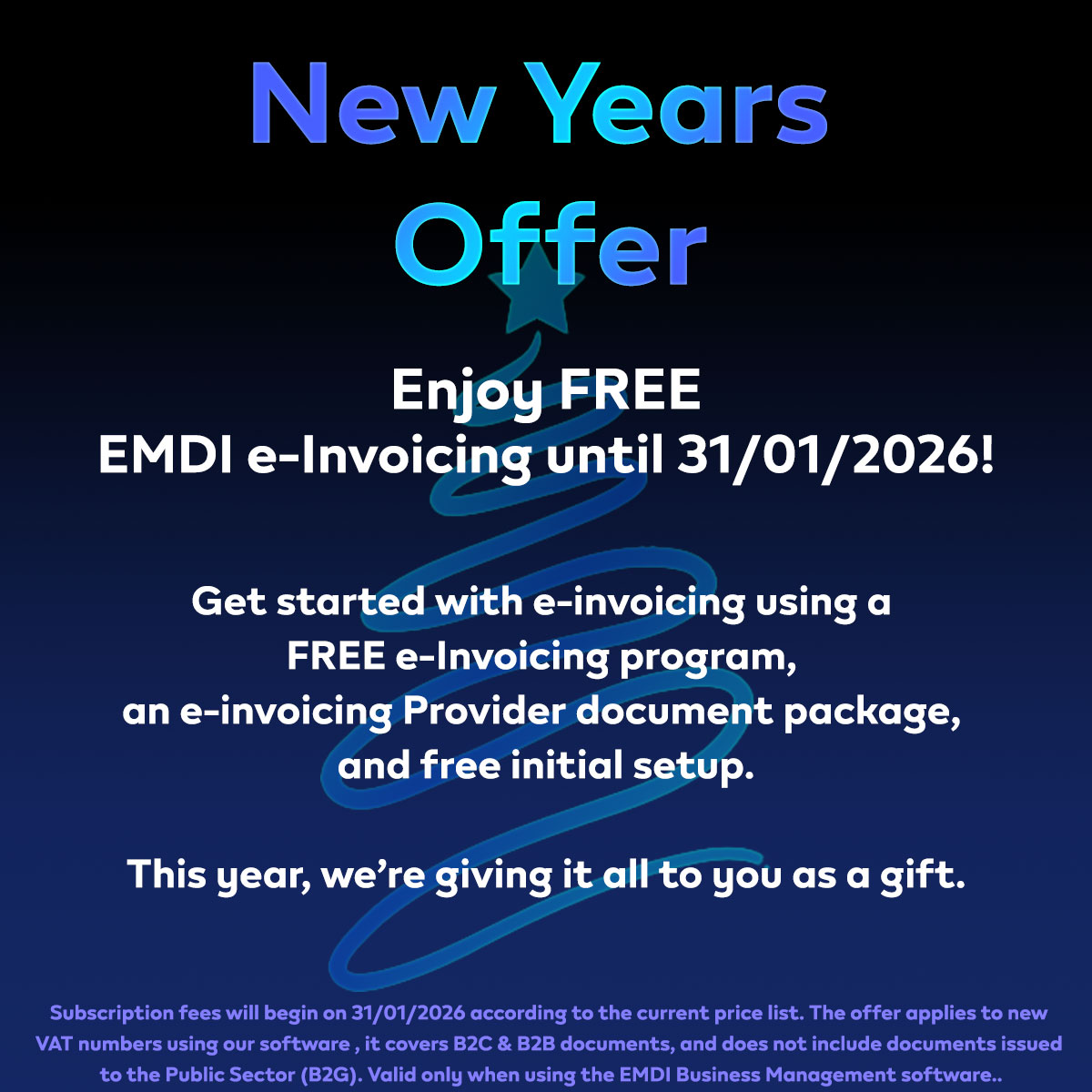To use and configure the Digital Customer Registry in EMDI, make sure your EMDI version is from July 2025 or later.
To check your EMDI version, click on the three dots in any EMDI window, select “About,” and a window will appear displaying the release date of your EMDI version.
For setup instructions for Garages & Vehicle Rentals, click HERE.
For setup instructions for Parking & Car Wash businesses, click HERE.
If your business is a Garage or Vehicle Rental service, follow the steps below:
Go to ⚙️ Settings and navigate to the Documents category.
Create a new document titled VEHICLE ENTRY and configure the columns as follows:
-
Select the cash register
-
Movement: None
-
Change of day: No
-
Show Prices: No
-
In rows: Yes
-
Item: The product in Inventory with the name Odometer Reading
-
The remaining settings should match the other documents assigned to the selected cash register.

Go to Tax Connections-> Matching Variables to assign the necessary mappings for submission to MyData.
![]()
The mappings remain the same across all three columns:
Category, Document, and MyData Type = garage.
Once filled in, click Save 💾.
For CANCELLATION OF VEHICLE ENTRY, follow the same process as above.
However, in Tax Connections, set:
Category, Document, and MyData Type = cancel.
How to create the product:
-
Go to 🟡 Inventory, and click Add +.
-
You can either manually enter the sales code or let EMDI automatically generate one upon saving 💾.
-
Name the product ODOMETER READING, set the unit of measurement to KM (Kilometers).
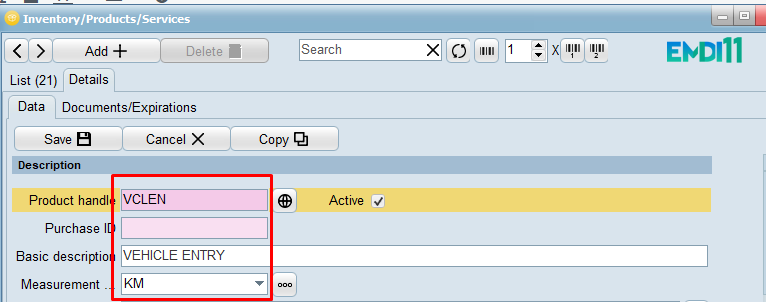
Finally, go to 🔴 Sales, to record the vehicle’s entry.
-
Enter the customer’s name and the vehicle’s kilometers, then click Submit 💾.
If your business is a Parking or Car Wash service, follow the steps below:
Go to ⚙️ Settings and navigate to the Documents category.
Create a new document titled VEHICLE ENTRY and configure the columns as follows:
-
-
Select the cash register
-
Movement: Purchase / Goods Import
-
Change of day: No
-
Show Prices: No
-
In rows: No
-
The remaining settings should match the other documents assigned to the selected cash register.
-

Go to Tax Settings to assign the necessary mappings for submission to MyData.
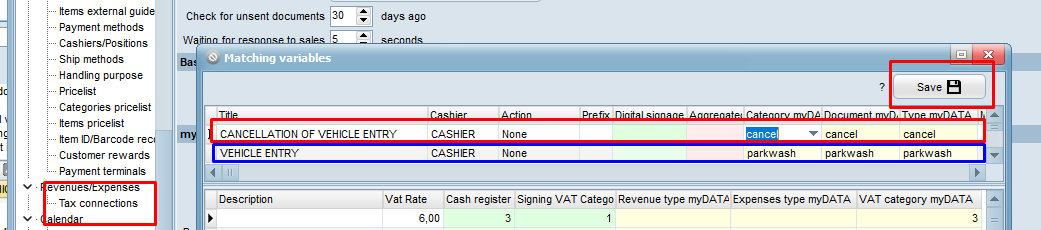
The mappings remain the same across all three columns:
Category, Document, and MyData Type = parkwash.
Once filled in, click Save 💾.
For CANCELLATION OF VEHICLE ENTRY, follow the same steps as for VEHICLE ENTRY,
but set:
- Movement: Sales / Goods Export
- In Tax Connections, set: Category, Document, and MyData Type =
cancel.
What product do I use to issue the VEHICLE ENTRY document?
-
Go to 🟡 Inventory, and click Add +.
-
You can either manually enter the sales code or let EMDI automatically generate one upon saving 💾.
-
Name the product VEHICLE ENTRY, set the unit of measurement to HOURS, and click Save 💾.
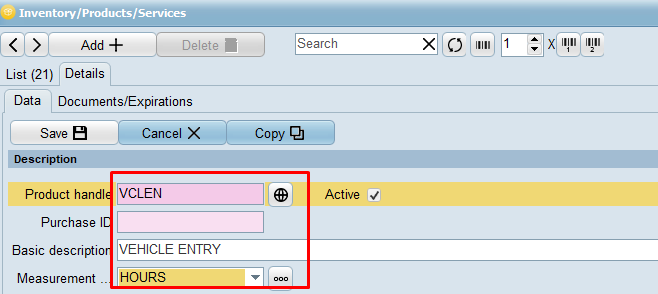
Finally, go to 🟤 Parking, to record the vehicle’s entry.
-
Enter the customer’s license plate number, click Submit 💾, and the VEHICLE ENTRY document is issued automatically.