To upgrade the EMDI database from ISO8859-1 to UTF8 follow these steps:
- Backup your EMDI folder (usually C:\Program Files (x86)\SBZ systems\EMDI)
- Install firebird 2.5 if it is not already installed
- Download the conversion program from here and run “utf8firebirdconvert.exe”
- Select the base (usually C:\Program Files (x86)\SBZ systems\EMDI\dbs\main.fdb) and click “auto”
- We are waiting for the process to complete (all 5 steps)
- We uninstall firebird 2.5 from Windows and upgrade to EMDI as usual
- In settings.ini we change the charset to UTF8 and if the library is set from fbembed.dll to fbclient.dll
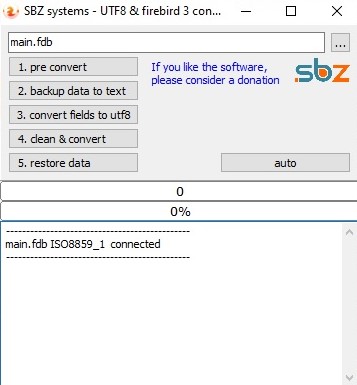
Notes:
- If you encounter an error open the base from ibexpert and go to the corresponding table (eg “dikaivmata”)
and in the “Constraints” tab we remove from the “On Field” the field that we are referring to (eg “Titlos”).
Finally click execute (top left for lightning).
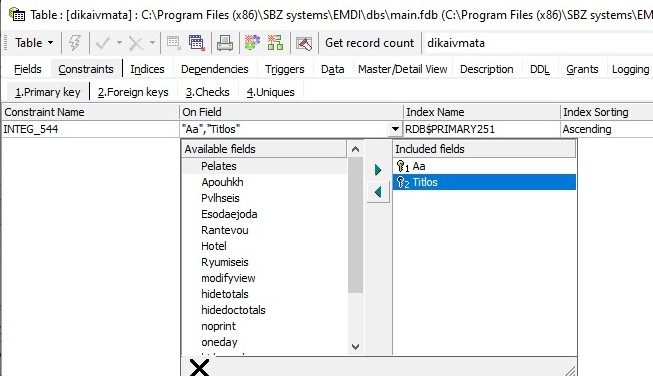
- In settings.ini we may need to put the full path of fbclient.dll in the library
(usually C:\Program Files (x86)\Firebird\Firebird_3_0\fbclient.dll) - Old custom references may need to be changed to some alias, such as as “Document Description”, which can now be up to 16 characters
- If we want to create a new form, in the Settings -> Document Elements and Designs, we check UTF8 Coding, and in the old forms, open with notepad ++ and click on the Coding menu -> convert to utf-8 by deleting the charst in its head (all content = ”text / html; charset = windows-1253 ″).
