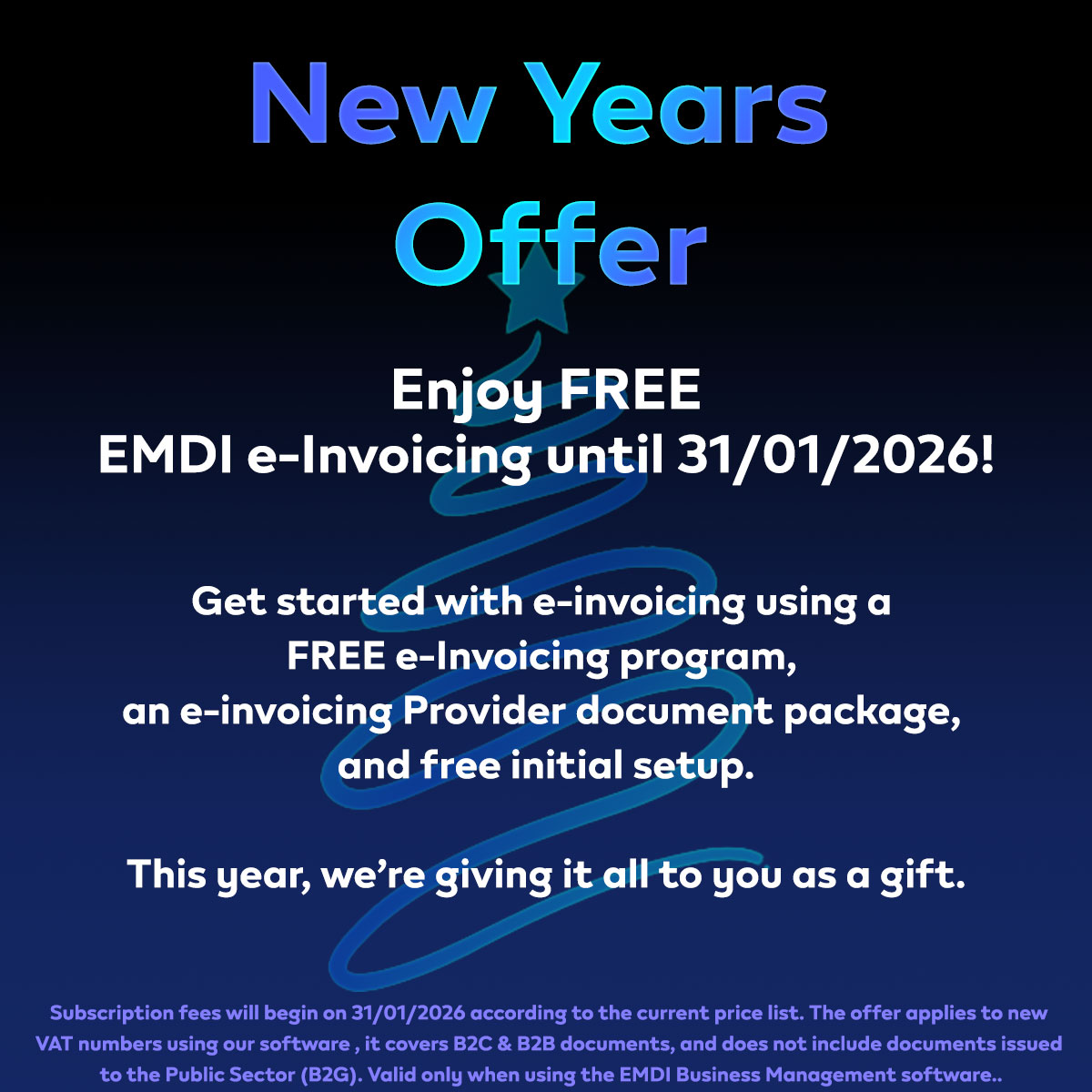EMDI supports IRIS payments in cooperation with most POS terminals. Below you will find the required settings and how to use IRIS within EMDI.
1. Prerequisite – Setting up the IRIS payment method
For IRIS payments to be correctly recorded on your invoices:
In ⚙️Settings → Payment Methods in EMDI, there must be a payment method with the description “IRIS”.
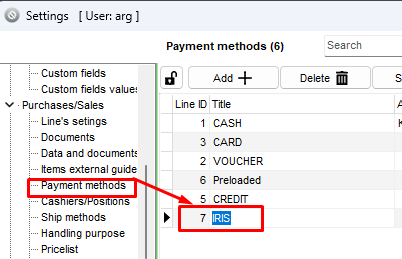
Additionally, go to Tax Connections → Variable Mapping and set the code 8 for IRIS.
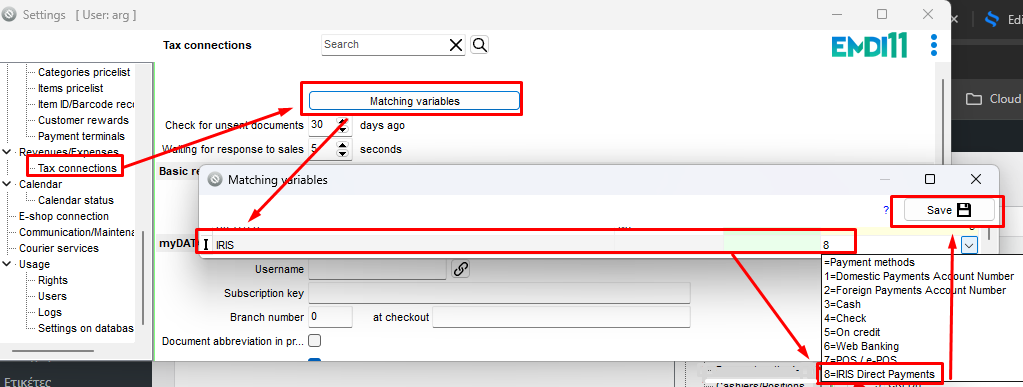 ⚠️ Important:
⚠️ Important:
There must be only one IRIS payment method (i.e. with code 8).
If there is a second IRIS method or a duplicate code, an error or incorrect behaviour may occur.
2. Automatic IRIS detection from the POS
On POS terminals that support IRIS, the process is very simple:
-
The user issues the invoice in EMDI and sends the transaction to the POS as usual, without needing to manually select the IRIS payment method.
-
The POS then sends the transaction result back to EMDI.
-
Based on the POS response, EMDI automatically detects:
-
whether the payment was made by card, or
-
whether the payment was made via IRIS.
-
If the transaction is an IRIS payment, EMDI automatically sets the IRIS payment method (code 8) on the invoice.
The user does not need to perform any additional action.
3. When the POS does not support IRIS or when you want manual selection
If:
-
the POS terminal does not support IRIS, or
-
the user prefers to manually declare that the payment is IRIS within EMDI,
then the process is as follows:
-
On the EMDI payment method screen, the user selects “IRIS” as the payment method.
-
Then they proceed as normal by pressing the “Card” button so that the transaction is sent to the POS.
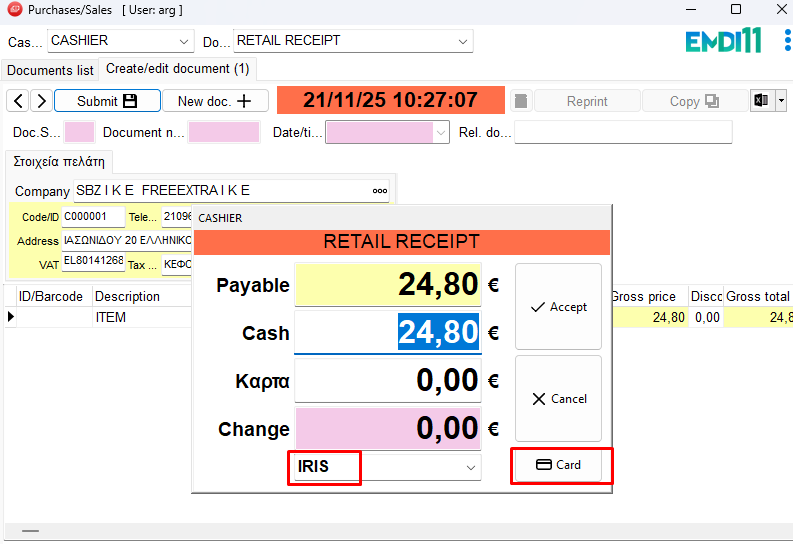
In this case, the POS processes the transaction normally, but on the EMDI invoice the payment is recorded with the IRIS payment method, as selected by the user.