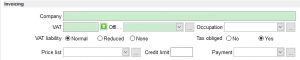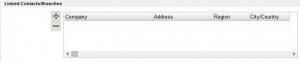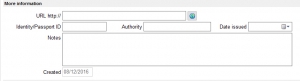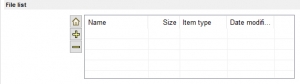In this tutorial, we will explain how to enter a new customer in EMDI business management, analyzing the details tab (per category).
GENERAL TAB
In GENERAL tab, you can add the name, the surname, the code and the relation that you have with the new customer.
EMDI business management supports automatic sequential numbering based on the relation (e.g. entering the first customer by the id CUS0001 will auto-generate the second one with id CUS0002). However, if you want to register the new customer with a specific id, you can fill up the field with your data.
In relation field, you specify the business relationship. You may edit existing relations or add new ones in order to distinguish customers/suppliers or any other grouping you want and also have different price lists for each one. (You can add and edit price lists in SETTINGS TAB of EMDI).
In the fields ΝΑΜΕ and SURNAME, you fill up the data of customer/supplier.
CONTACT TAB
In CONTACT tab, you can add the person’s contact details.
Fields available are the TELEPHONE, MOBILE, FAX and EMAIL, in order to have the contact info of customer/supplier easily accesible.
SEND TAB
In SEND tab, you can add the shipping details of the new customer/supplier.
Fields available are the ADDRESS, REGION, COUNTRY/CITY, ZIP and P.O. BOX. Here there is a useful function: by pressing on the map icon, a new pop-up window opens with the map (google) based on the address details.
INVOICING TAB
In this tab, you can add the company/customer/supplier invoicing details.
If you add the VAT number, the details of company/customer/supplier will be filled up automatically (pressing the green button next to the field), through the new advanced function of EMDI which receives data from the internet.
You may add any more of the person’s data manually, by filling up COMPANY, TAX OFFICE, OCCUPATION, VAT LIABILITY, TAX OBLIGED, PRICE LIST and PAYMENT METHOD of customer/supplier.
The values of TAX OFFICE, OCCUPATION and PRICE LIST are fully customizable through SETTINGS TAB of EMDI.
LINKED CONTACTS/BRANCHES
In this tab, you can determine the person’s relation with another branch company/firm or with another person who is already been registered in customer’s/supplier’s list.
Pressing + button, you get the option to add a new or choose from the existing customer’s/supplier’s list and then relate them with your new entry.
You can remove related persons and branches by pressing – button.
MORE INFORMATION
In this tab, you can add additional information such a URL.
ARCHIVE TAB
In this tab, you can link files such as a word document or pdf from your pc to the specified customer/supplier.
Pressing + button, you proceed in windows explorer, where you may choose the file that you want to link.
You can remove files by pressing – button.
DETAILS
In this tab you can add NOTES for the specified customer/supplier. You may also add many custom fields which you have to first determine their names (and optionally some options for each one) in the SETTINGS TAB of EMDI.
NOTES/REMINDERS
In this tab you can add APPOINTMENTS or REMINDERS which are correlated with the new person.
Pressing + button, you can choose an already registered appointment or reminder through APPOINTMENTS TAB of EMDI.